
Get to the Advanced Search page
Advanced Search for websites
Go to www.google.com/advanced search or click the gear icon in the top right corner of a search results page > Advanced Search.
Advanced Search for images
Go to www.google.com/advanced_image_search or click the gear icon in the top right corner of an image search results page > Advanced Search.
How the Advanced Search page works
Tip: You can also use many of these filters in the search box with search operators.
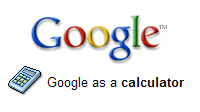
Use Google as a Calculator! Just type in your equation in the search box and click ENTER or the Search Button.
Google can also be used to convert from one measure to another.
Unit converter
You can use Google to convert from one measure to another. To get to the unit converter, you can either type your conversion into the search box or search for unit converter.
Start simple
Start by entering a basic name or word. If you're looking for a place or product in a specific location, enter the name along with the town or zip code.
Search with an exact phrase - Use Quotation Marks
Put quotation marks around words "[any word]" to search for an exact phrase in an exact order. Keep in mind that searching with quotes might exclude relevant results. For instance, a search for "Alexander Bell" will miss pages that refer to Alexander G. Bell.
Don't worry about punctuation
Search ignores punctuation. This includes @#%^*()=[]\ and other special characters.
Use descriptive words
The more unique the word, the more likely you are to get relevant results.
Include or ignore words and characters in your search
Highlight common words and characters such as the and & if they are essential to your search (as in a movie or book title) by putting quotation marks "the" around them. You can also use the minus - sign to specify particular items you don't want in your results, like ingredients in a recipe.